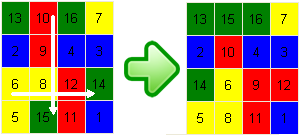
For example, if you select the
‘Shift Down/Right’ option and click on square #8 (the intersection of column #2 and row #3), all squares in column #2 will move down (exception: square #15 at the bottom of column #2 will go to the top of the column), then all squares of row #3 will shift to the right (exception: square #14 on the very right of row #3 will go to the left side of the row).